The Process to Set up and Change Quicken File Name


Quicken is a famous finance management program developed by Intuit. Inc. This feature-rich software enables you to create a budget, generate reports, and write checks. The setup process of this software is very easy. However, many people new to it desire to know how to change Quicken file name. Changing or renaming data files allows you to modify the name that Quicken assigns by default to your data files. It prevents confusion and you can better identify the file if you name it as per your preference. If you are a first-time user of Quicken, this article will help you to find out how to launch the software, set up your data file, and rename it.
How to Launch Quicken?
There are three methods to launch Quicken. You can open it in any of the following ways.
- Open Quicken via the desktop shortcut – Just double-tap the desktop shortcut that Quicken adds to your system while it is getting installed.
- Launch Quicken through the Quick Launch toolbar – The Quicken icon is also present on the lower-left part of your screen. Tapping it and opening Quicken is one of the quickest ways to launch the program.
- Open Quicken through the start menu – Go to the windows taskbar and tap ‘Start’ followed by ‘All Programs.’ Then choose ‘Quicken 2009’ followed by ‘Quicken 2009’ again.
How to Set up Your Data File in Quicken?
The data file of Quicken keeps your checking account and credit card statements. Although Intuit calls it a data file, your data is actually kept in various files. The data file is a crucial component as it allows you to make a backup of your data and shift it to a different system. First-time users of Quicken will face no issues in setting up their data files. The program guides and informs you about the entire process. But if you are not a new user, Quicken will convert your current data file, so it operates with the new program version.
- To set up a data file in Quicken, choose ‘I am new to Quicken’ in the Get Started window. The application will ask you to give the name of your data file. You can let Quicken specify a name and also select its place on your system.
- You will find the options, ‘I will use the default file name and location’ and ‘I want to choose a different file name and location.’
- If you choose the first option, Quicken will name and store your data file. It’ll create a folder in your documents where you will find your new data file.
- If you choose the second option, you can give a name to your data file yourself. You can also store it in your desired folder.
- If you choose this option, tap ‘Next’ and go to the folder where you desire to keep the data file. Input a name for it in the ‘File Name’ box. After that, tap ‘OK.’ Your preferred data file will get created. You can customize the file through the ‘Setup’ tab, which opens immediately after.
- When you customize the file, you can create different functionalities for managing your finances.
How to Change Quicken File Name?
Many people like to rename their existing Quicken data files. Although the option of ‘Save a Copy’ duplicates the entire file and allows you to change the name, people still prefer to change the Quicken data file name. In order to rename your data file, navigate to the option of ‘File Operations.’ Here you can make the relevant changes.
- Launch Quicken and go to the ‘File’ menu.
- Choose the option of ‘File Operations’ followed by ‘Rename.’
- Select the file whose name you have to modify. Alternatively, you can also input the file name in the field of ‘File name.’
- In the ‘New name for Quicken file’ section, input the newly made file name.
- After that, hit ‘OK.’ That’s it. You have now modified the name of the file in the Quicken application.
- After you change Quicken file name, you can still find the old name. It is present in the recent file list, which is there in the ‘File’ menu.
- When you tap it, Quicken will say that it cannot find it. It will then give the choice to delete it from the list.
Why Data Changes When You Change Quicken File Name?
One of the most confusing things about renaming Quicken is the data change that happens afterward. Many users report that they find their accounting data changing after renaming their Quicken file in Windows. It is quite important for you to remember that Intuit insists on calling a data file a file, but it is a group of related files in reality. All these files have the same name. By default, it is QDATA. Although these files have the exact same name, they have different extensions. So, you must rename each file in order to prevent yourself from seeing any changes in your data. If you rename only a single file, it will result in total chaos.
It is essential to update all the entries in the registry for the files you have renamed. You must take care of all these things while renaming the data file, so you don’t experience any unwanted data change.
Steps to Find Quicken Data File on Your Hard Drive
Usually, the data files are there in the default area, which differs according to your Quicken’s rendition. You will find these files in the Document folder below the Quicken subfolder. But you have the option to change this location. If it is challenging to locate data files for Quicken, you can search for the files on your system through these steps.
- Open Quicken and tap the ‘File’ menu.
- Then click ‘File Operations.’
- Now, click ‘Find Quicken Files.’
- Here, you can locate Quicken files or select a particular data file name.
Final Words
This handy guide will help first-time Quicken users know about their data files. Use the steps here to set up and change Quicken file name. You must ensure to change the name of each file as a data file is essentially a set of files. For further information, contact an expert Quicken technical support service.
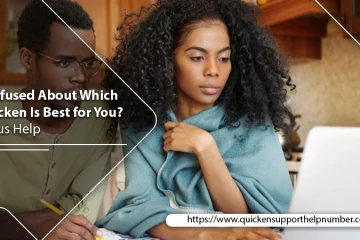
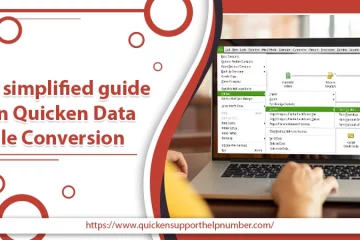
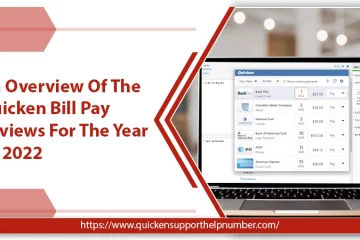

81 Comments
เว็บพนันออนไลน์ เว็บตรง 100 เล่นไม่ผ่านเอเย่นต์ ดีอย่างไร ? · October 30, 2023 at 7:31 pm
… [Trackback]
[…] Read More Info here on that Topic: quickensupporthelpnumber.com/blog/process-to-set-up-and-change-quicken-file-name/ […]
bonanza178 · November 12, 2023 at 9:07 am
… [Trackback]
[…] There you will find 40676 additional Information to that Topic: quickensupporthelpnumber.com/blog/process-to-set-up-and-change-quicken-file-name/ […]
buy suboxone strips online · November 24, 2023 at 4:10 am
… [Trackback]
[…] Find More on that Topic: quickensupporthelpnumber.com/blog/process-to-set-up-and-change-quicken-file-name/ […]
สมัคร lsm99 · December 6, 2023 at 8:01 pm
… [Trackback]
[…] There you will find 91368 more Information to that Topic: quickensupporthelpnumber.com/blog/process-to-set-up-and-change-quicken-file-name/ […]
personalized hair clips · December 24, 2023 at 5:33 pm
… [Trackback]
[…] Read More here to that Topic: quickensupporthelpnumber.com/blog/process-to-set-up-and-change-quicken-file-name/ […]
situs togel online · February 1, 2024 at 9:22 am
… [Trackback]
[…] Information on that Topic: quickensupporthelpnumber.com/blog/process-to-set-up-and-change-quicken-file-name/ […]
quik · March 20, 2024 at 9:46 pm
… [Trackback]
[…] There you will find 31732 additional Information to that Topic: quickensupporthelpnumber.com/blog/process-to-set-up-and-change-quicken-file-name/ […]
Travel to Singapore · April 17, 2024 at 2:16 pm
… [Trackback]
[…] Information on that Topic: quickensupporthelpnumber.com/blog/process-to-set-up-and-change-quicken-file-name/ […]
dultogel · May 19, 2024 at 1:21 am
… [Trackback]
[…] Read More here to that Topic: quickensupporthelpnumber.com/blog/process-to-set-up-and-change-quicken-file-name/ […]
hfm ดีไหม · May 28, 2024 at 6:17 pm
… [Trackback]
[…] Read More on to that Topic: quickensupporthelpnumber.com/blog/process-to-set-up-and-change-quicken-file-name/ […]
รถส่งน้ําประปาเชียงใหม่ · June 7, 2024 at 6:39 pm
… [Trackback]
[…] There you will find 76478 additional Info to that Topic: quickensupporthelpnumber.com/blog/process-to-set-up-and-change-quicken-file-name/ […]
bk8 · June 22, 2024 at 3:33 am
… [Trackback]
[…] Read More on on that Topic: quickensupporthelpnumber.com/blog/process-to-set-up-and-change-quicken-file-name/ […]
ทรรศนะบอลวันนี้ · July 2, 2024 at 6:59 am
… [Trackback]
[…] There you can find 62729 additional Info on that Topic: quickensupporthelpnumber.com/blog/process-to-set-up-and-change-quicken-file-name/ […]
เว็บปั้มติดตาม · July 6, 2024 at 8:24 pm
… [Trackback]
[…] Find More here on that Topic: quickensupporthelpnumber.com/blog/process-to-set-up-and-change-quicken-file-name/ […]
rondreis gambia · August 13, 2024 at 9:28 am
… [Trackback]
[…] Find More on on that Topic: quickensupporthelpnumber.com/blog/process-to-set-up-and-change-quicken-file-name/ […]
sunwin · August 15, 2024 at 8:19 pm
… [Trackback]
[…] There you will find 37393 additional Information to that Topic: quickensupporthelpnumber.com/blog/process-to-set-up-and-change-quicken-file-name/ […]
eft cheat · September 20, 2024 at 5:21 pm
… [Trackback]
[…] Read More Info here on that Topic: quickensupporthelpnumber.com/blog/process-to-set-up-and-change-quicken-file-name/ […]
메이저카지노 · September 30, 2024 at 9:40 am
… [Trackback]
[…] Find More Info here to that Topic: quickensupporthelpnumber.com/blog/process-to-set-up-and-change-quicken-file-name/ […]
SSI Pro Courses · October 11, 2024 at 2:23 am
… [Trackback]
[…] Find More to that Topic: quickensupporthelpnumber.com/blog/process-to-set-up-and-change-quicken-file-name/ […]
เช่ารถตู้พร้อมคนขับ · November 12, 2024 at 9:07 pm
… [Trackback]
[…] Read More on that Topic: quickensupporthelpnumber.com/blog/process-to-set-up-and-change-quicken-file-name/ […]
steenslag folie · November 14, 2024 at 3:35 pm
… [Trackback]
[…] Find More to that Topic: quickensupporthelpnumber.com/blog/process-to-set-up-and-change-quicken-file-name/ […]
car detailing · November 23, 2024 at 7:33 am
… [Trackback]
[…] Find More here to that Topic: quickensupporthelpnumber.com/blog/process-to-set-up-and-change-quicken-file-name/ […]
ของพรีเมี่ยม · January 9, 2025 at 7:56 pm
… [Trackback]
[…] Find More on that Topic: quickensupporthelpnumber.com/blog/process-to-set-up-and-change-quicken-file-name/ […]
Instagram URL Shortener · January 22, 2025 at 5:20 pm
Instagram URL Shortener
[…]please check out the internet sites we comply with, which includes this one particular, because it represents our picks from the web[…]
kc9 · January 26, 2025 at 9:28 pm
… [Trackback]
[…] Information to that Topic: quickensupporthelpnumber.com/blog/process-to-set-up-and-change-quicken-file-name/ […]
highbay · January 27, 2025 at 10:20 pm
… [Trackback]
[…] Information to that Topic: quickensupporthelpnumber.com/blog/process-to-set-up-and-change-quicken-file-name/ […]
ตรวจหวยย้อนหลัง LSM99 · February 9, 2025 at 6:50 pm
… [Trackback]
[…] Read More Information here to that Topic: quickensupporthelpnumber.com/blog/process-to-set-up-and-change-quicken-file-name/ […]
นำเข้าสินค้าจากจีน · February 18, 2025 at 5:56 pm
… [Trackback]
[…] Read More to that Topic: quickensupporthelpnumber.com/blog/process-to-set-up-and-change-quicken-file-name/ […]
Cannabis · March 10, 2025 at 8:56 pm
… [Trackback]
[…] There you will find 82371 more Information on that Topic: quickensupporthelpnumber.com/blog/process-to-set-up-and-change-quicken-file-name/ […]
เอเจนซี่ศัลยกรรมจีน · March 16, 2025 at 6:38 pm
… [Trackback]
[…] Find More Information here on that Topic: quickensupporthelpnumber.com/blog/process-to-set-up-and-change-quicken-file-name/ […]
esports domain · March 25, 2025 at 12:50 am
esports domain
[…]Wonderful story, reckoned we could combine a handful of unrelated data, nonetheless definitely really worth taking a search, whoa did one particular master about Mid East has got extra problerms as well […]
french bulldog texas · March 26, 2025 at 10:24 am
french bulldog texas
[…]Wonderful story, reckoned we could combine a number of unrelated data, nonetheless actually really worth taking a look, whoa did 1 understand about Mid East has got additional problerms also […]
clima en chimalhuacan · March 26, 2025 at 1:07 pm
clima en chimalhuacan
[…]check below, are some absolutely unrelated sites to ours, nonetheless, they’re most trustworthy sources that we use[…]
french bulldog · March 26, 2025 at 4:04 pm
french bulldog
[…]very few internet websites that occur to be comprehensive beneath, from our point of view are undoubtedly well worth checking out[…]
french bulldog puppies near me · March 26, 2025 at 7:18 pm
french bulldog puppies near me
[…]always a huge fan of linking to bloggers that I like but really don’t get quite a bit of link adore from[…]
dog registry · March 26, 2025 at 9:05 pm
dog registry
[…]although sites we backlink to below are considerably not related to ours, we feel they may be essentially really worth a go by way of, so have a look[…]
houston french bulldogs for sale · March 26, 2025 at 11:09 pm
houston french bulldogs for sale
[…]check beneath, are some completely unrelated internet websites to ours, however, they’re most trustworthy sources that we use[…]
micro french bulldog · March 26, 2025 at 11:15 pm
micro french bulldog
[…]please go to the web sites we adhere to, which includes this a single, as it represents our picks through the web[…]
rust cheats · March 27, 2025 at 2:40 am
rust cheats
[…]Sites of interest we’ve a link to[…]
marvel ESP · March 27, 2025 at 10:11 am
marvel ESP
[…]Here is a good Weblog You might Locate Interesting that we Encourage You[…]
apex legends cheats · March 27, 2025 at 4:04 pm
apex legends cheats
[…]below you will uncover the link to some websites that we believe you ought to visit[…]
undetected valorant cheats · March 27, 2025 at 4:39 pm
undetected valorant cheats
[…]the time to read or go to the content or web pages we have linked to below the[…]
เช่าเครื่องปั่นไฟพังงา · March 29, 2025 at 4:06 pm
… [Trackback]
[…] Info on that Topic: quickensupporthelpnumber.com/blog/process-to-set-up-and-change-quicken-file-name/ […]
condiciones climaticas queretaro · March 30, 2025 at 9:23 pm
condiciones climaticas queretaro
[…]just beneath, are a lot of entirely not associated websites to ours, nonetheless, they’re certainly really worth going over[…]
grey frenchies · March 31, 2025 at 12:40 am
grey frenchies
[…]check beneath, are some entirely unrelated web sites to ours, having said that, they may be most trustworthy sources that we use[…]
isla mujeres golf cart rental · March 31, 2025 at 1:52 am
isla mujeres golf cart rental
[…]usually posts some quite interesting stuff like this. If youre new to this site[…]
moped rental isla mujeres · March 31, 2025 at 1:15 pm
moped rental isla mujeres
[…]below you will obtain the link to some internet sites that we consider you must visit[…]
isla mujeres condo · March 31, 2025 at 4:35 pm
isla mujeres condo
[…]very couple of web-sites that take place to be in depth beneath, from our point of view are undoubtedly effectively worth checking out[…]
rent a yacht in cancun · March 31, 2025 at 4:37 pm
rent a yacht in cancun
[…]usually posts some very interesting stuff like this. If youre new to this site[…]
french bulldog puppies for sale $200 · March 31, 2025 at 5:11 pm
french bulldog puppies for sale $200
[…]although web-sites we backlink to beneath are considerably not associated to ours, we really feel they are actually really worth a go through, so possess a look[…]
french bulldog blue color · April 1, 2025 at 12:54 am
french bulldog blue color
[…]Here is a good Weblog You might Obtain Interesting that we Encourage You[…]
hairdresser in houston · April 1, 2025 at 10:49 am
hairdresser in houston
[…]always a big fan of linking to bloggers that I love but dont get lots of link appreciate from[…]
french bulldogs to rescue · April 1, 2025 at 7:32 pm
french bulldogs to rescue
[…]we came across a cool internet site that you just may possibly love. Take a look if you want[…]
늑대닷컴 · April 1, 2025 at 11:54 pm
늑대닷컴
[…]we like to honor a lot of other world wide web web pages around the internet, even if they arent linked to us, by linking to them. Beneath are some webpages really worth checking out[…]
family ho · April 2, 2025 at 7:15 am
family ho
[…]we like to honor quite a few other web sites on the web, even though they arent linked to us, by linking to them. Beneath are some webpages worth checking out[…]
늑대닷컴 · April 2, 2025 at 12:38 pm
늑대닷컴
[…]we came across a cool site that you simply could take pleasure in. Take a appear when you want[…]
wix seo · April 3, 2025 at 12:27 am
wix seo
[…]Every the moment inside a whilst we pick blogs that we study. Listed below would be the newest websites that we opt for […]
joyce echols · April 3, 2025 at 12:56 am
joyce echols
[…]very few websites that come about to be comprehensive beneath, from our point of view are undoubtedly properly really worth checking out[…]
yorkie poo breeding · April 3, 2025 at 1:15 am
yorkie poo breeding
[…]check below, are some entirely unrelated internet websites to ours, even so, they are most trustworthy sources that we use[…]
boston terrier rescue massachusetts · April 3, 2025 at 5:33 am
boston terrier rescue massachusetts
[…]one of our visitors just lately suggested the following website[…]
dog probiotic chews · April 3, 2025 at 12:04 pm
dog probiotic chews
[…]we like to honor quite a few other net websites on the internet, even when they arent linked to us, by linking to them. Under are some webpages worth checking out[…]
dr kim acupuncture · April 4, 2025 at 8:00 am
dr kim acupuncture
[…]very handful of internet sites that occur to be detailed beneath, from our point of view are undoubtedly effectively really worth checking out[…]
we buy french bulldogs · April 8, 2025 at 10:37 am
we buy french bulldogs
[…]Here are some of the web pages we advise for our visitors[…]
french bulldog texas · April 8, 2025 at 4:00 pm
french bulldog texas
[…]The details talked about in the article are some of the top accessible […]
linh hoang · April 8, 2025 at 5:30 pm
linh hoang
[…]Every after inside a when we choose blogs that we study. Listed below are the newest internet sites that we decide on […]
mexican candy store near me · April 8, 2025 at 5:45 pm
mexican candy store near me
[…]The information and facts talked about within the write-up are several of the most beneficial obtainable […]
mexican candy store near me · April 8, 2025 at 5:56 pm
mexican candy store near me
[…]very couple of internet sites that come about to become detailed below, from our point of view are undoubtedly properly really worth checking out[…]
mexican candy store near me · April 8, 2025 at 7:18 pm
mexican candy store near me
[…]we like to honor lots of other online internet sites on the net, even though they arent linked to us, by linking to them. Underneath are some webpages really worth checking out[…]
mexican candy store near me · April 8, 2025 at 11:38 pm
mexican candy store near me
[…]one of our visitors not long ago advised the following website[…]
french bull · April 11, 2025 at 2:47 pm
french bull
[…]that will be the finish of this report. Right here you will discover some web pages that we think youll appreciate, just click the links over[…]
nepo hat · April 11, 2025 at 10:05 pm
nepo hat
[…]very handful of sites that transpire to become comprehensive below, from our point of view are undoubtedly effectively worth checking out[…]
chanel bucket hat · April 11, 2025 at 10:24 pm
chanel bucket hat
[…]here are some links to web-sites that we link to since we consider they’re worth visiting[…]
sui · April 12, 2025 at 7:32 pm
sui
[…]check below, are some entirely unrelated web sites to ours, even so, they’re most trustworthy sources that we use[…]
sui · April 12, 2025 at 11:44 pm
sui
[…]just beneath, are many totally not connected internet sites to ours, nevertheless, they’re surely worth going over[…]
crypto news · April 13, 2025 at 6:14 am
crypto news
[…]below youll find the link to some web-sites that we assume you’ll want to visit[…]
brazilian jiu jitsu in houston · April 13, 2025 at 12:52 pm
brazilian jiu jitsu in houston
[…]although web-sites we backlink to beneath are considerably not connected to ours, we feel they are in fact really worth a go by means of, so have a look[…]
french bulldog · April 13, 2025 at 3:50 pm
french bulldog
[…]below you will come across the link to some sites that we assume it is best to visit[…]
bjj jiu jitsu magnolia texas · April 13, 2025 at 6:51 pm
bjj jiu jitsu magnolia texas
[…]check beneath, are some completely unrelated web-sites to ours, having said that, they’re most trustworthy sources that we use[…]
mexican candy bags · April 14, 2025 at 5:53 am
mexican candy bags
[…]please check out the sites we stick to, including this a single, as it represents our picks in the web[…]
mexican candy sandia · April 14, 2025 at 6:08 am
mexican candy sandia
[…]Sites of interest we’ve a link to[…]
chamoy dulce · April 14, 2025 at 7:53 am
chamoy dulce
[…]below you will discover the link to some internet sites that we assume you need to visit[…]
Comments are closed.