How to Download PayPal into Quicken?
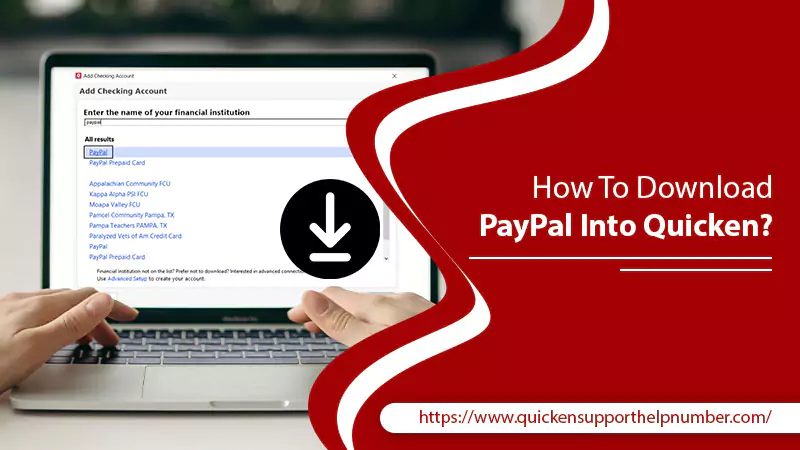
Are you looking out for an authenticated document on how to download PayPal into Quicken? You will be glad to read this blog post as it consists of the most impressive tips that helped us download PayPal to Quicken.
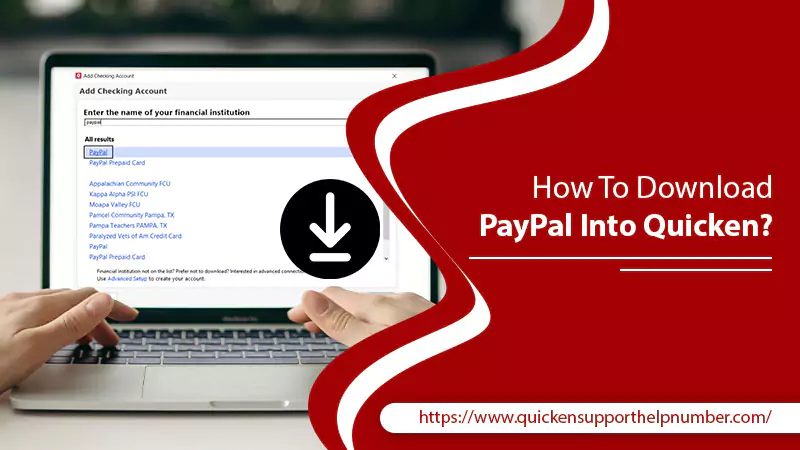
Quicken and PayPal, both are top shots when it comes to managing personal funds or transferring money from one account to another. Quicken is a personal money management software while PayPal is a trusted money transferring application for many across the globe. Quicken application supports PayPal profoundly thus benefiting the users in numerous ways as the system has evolved to the next level in recent times. You can add PayPal to Quicken to transfer the historical data from PayPal to Quicken software or import/export necessary information which prevents inaccuracies and save a lot of time.
Ways to Download PayPal to Quicken
It’s simple but requires a disciplined approach to add PayPal account to Quicken. There are two different ways to do it.
- Through Express Web Connect [To add PayPal to Quicken]
- Via Quicken Interchange Format (QIF)[To import/export financial info from PayPal to Quicken]
The Express Web Connect application helps you to automatically update the Quicken accounts by connecting with the financial institution. While the QIFormat exports the data from PayPal and imports it to the Quicken application.
Also Read: How to Convert Quicken Windows to Mac | Quick Steps
Steps on How to Download PayPal into Quicken
Before downloading the PayPal data into Quicken, the first step that needs to be taken is adding PayPal to Quicken. Here are the steps.
Step 1. Add PayPal to Quicken via Express Web Connect
- Launch the Quicken application.
- After that click the Tools tab, click Add Account on the drop-down list.
- Now select Saving or Checking as per your account.
- Under the name of your financial institution – enter PayPal, and select the PayPal on the All Results list as well.
- Click Next to proceed further.
- Now you will need to enter the PayPal username and password and click Connect to establish the connection.
- Keep following the on-screen instructions to add a PayPal account to Quicken.
Step 2. Use QIF to import/export data from PayPal to Quicken
To start downloading the transactions from PayPal to Quicken, you should download the Quicken file in the QIF, followed by importing the files to a verified Quicken cash account.
Create and export the PayPal data
- Visit paypal.com.
- Log in to your PayPal account.
- On the top menu bar, click Reports.
- Now select Activity Download from the left side panel.
- Under the Create New Report box, choose the transaction types between a particular date range. Set USD under the format category.
- Once done you will need to click Create Report to get the PayPal transaction history.
- The newly generated report will appear in the Activity Reports section. Along with that, you will receive a notification when the report will be ready to download. You can also refresh the page to get the report on the Activity tab if it’s missing.
- When you are done with these steps, click Download.
- Check the Download folder to see the QIF file.
Import the transaction from PayPal into Quicken
The QIF file that you have just downloaded in the previous step, contains the data that you need to import to Quicken. Here are the quick steps.
- Launch Quicken.
- Click the Tools tab, click Add Account.
- Now select Cash followed by choosing the appropriate name for your Cash account.
- Click Next and keep following the on-screen instructions.
Once you are done with creating a cash account, you have to follow the subsequent steps to import PayPal download to Quicken.
- Click the File tab.
- Select File Import and choose QIF file.
- Under the QIF Import section, hit the Browse button to get the QIF file path location.
- Choose the Cash account that you have just created.
- Now you may use the Include in Import option to add any additional information that you want to import into Quicken from PayPal.
- Once the adequate selection is made, click Next to begin importing the transaction from PayPal into a newly formed PayPal account in Quicken.
Facing error downloading PayPal into Quicken? Call us for help
Once the above instructions are followed, the PayPal data will be synced to Quicken for the rest of life. Also, there is an important thing to note – you need to manually perform the import/export process only once when you set up the account for the first time. However, if you still face any trouble on how to download PayPal into Quicken, then you should get in touch with our experts to get it fixed. Our services are available 24/7 round the clock to assist you.

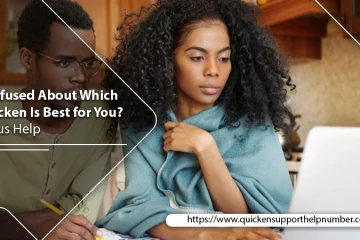
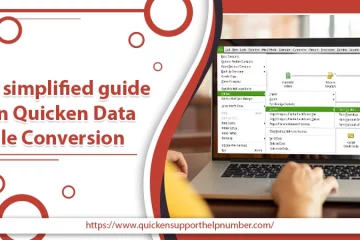

44 Comments
superkaya 88 slot · October 24, 2023 at 4:30 am
… [Trackback]
[…] Find More on on that Topic: quickensupporthelpnumber.com/blog/download-paypal-into-quicken/ […]
superkaya88 · October 27, 2023 at 5:02 am
… [Trackback]
[…] There you will find 37586 more Information on that Topic: quickensupporthelpnumber.com/blog/download-paypal-into-quicken/ […]
ทำไม LSM99 เว็บตรง ถึงดีที่สุด · October 27, 2023 at 4:34 pm
… [Trackback]
[…] There you will find 27092 additional Info to that Topic: quickensupporthelpnumber.com/blog/download-paypal-into-quicken/ […]
http://www.touchshuttle.co.za/?p=3268 · November 9, 2023 at 6:39 am
… [Trackback]
[…] Information to that Topic: quickensupporthelpnumber.com/blog/download-paypal-into-quicken/ […]
ที่จอดรถใกล้ สนามบินสุวรรณภูมิ · November 25, 2023 at 5:59 pm
… [Trackback]
[…] Find More on on that Topic: quickensupporthelpnumber.com/blog/download-paypal-into-quicken/ […]
สั่งดอกไม้ออนไลน์ · November 28, 2023 at 6:55 pm
… [Trackback]
[…] There you will find 10131 additional Info on that Topic: quickensupporthelpnumber.com/blog/download-paypal-into-quicken/ […]
superkaya 88 slot login · December 6, 2023 at 1:47 pm
… [Trackback]
[…] There you can find 29084 more Info on that Topic: quickensupporthelpnumber.com/blog/download-paypal-into-quicken/ […]
fake 50 Australian dollars · February 8, 2024 at 2:44 am
… [Trackback]
[…] There you will find 50342 additional Information on that Topic: quickensupporthelpnumber.com/blog/download-paypal-into-quicken/ […]
bacon999 · March 3, 2024 at 8:36 pm
… [Trackback]
[…] Here you can find 23122 additional Info to that Topic: quickensupporthelpnumber.com/blog/download-paypal-into-quicken/ […]
ที่พักพัทยา · March 19, 2024 at 6:54 pm
… [Trackback]
[…] Information on that Topic: quickensupporthelpnumber.com/blog/download-paypal-into-quicken/ […]
Bangla boxing stadium · April 10, 2024 at 3:29 am
… [Trackback]
[…] Info to that Topic: quickensupporthelpnumber.com/blog/download-paypal-into-quicken/ […]
ทัวร์ธุรกิจจีน · April 21, 2024 at 7:15 pm
… [Trackback]
[…] Read More on that Topic: quickensupporthelpnumber.com/blog/download-paypal-into-quicken/ […]
ไฮเบย์ · May 1, 2024 at 5:31 pm
… [Trackback]
[…] Read More on on that Topic: quickensupporthelpnumber.com/blog/download-paypal-into-quicken/ […]
ขายที่ดิน · May 1, 2024 at 8:49 pm
… [Trackback]
[…] Read More on on that Topic: quickensupporthelpnumber.com/blog/download-paypal-into-quicken/ […]
เช่ารถตู้พร้อมคนขับ · May 9, 2024 at 5:20 pm
… [Trackback]
[…] Here you can find 31956 additional Info to that Topic: quickensupporthelpnumber.com/blog/download-paypal-into-quicken/ […]
website bovenaan in Google · May 14, 2024 at 7:49 am
… [Trackback]
[…] Read More on on that Topic: quickensupporthelpnumber.com/blog/download-paypal-into-quicken/ […]
togel online 24jam · May 19, 2024 at 3:34 am
… [Trackback]
[…] Find More on that Topic: quickensupporthelpnumber.com/blog/download-paypal-into-quicken/ […]
trustbet · May 26, 2024 at 4:46 pm
… [Trackback]
[…] Find More to that Topic: quickensupporthelpnumber.com/blog/download-paypal-into-quicken/ […]
fuck boy · June 24, 2024 at 2:15 am
… [Trackback]
[…] Find More to that Topic: quickensupporthelpnumber.com/blog/download-paypal-into-quicken/ […]
ซอฟต์แวร์บริหารงานบริการทำความสะอาด · June 27, 2024 at 6:36 pm
… [Trackback]
[…] Read More to that Topic: quickensupporthelpnumber.com/blog/download-paypal-into-quicken/ […]
ทรรศนะบอล · July 2, 2024 at 12:13 am
… [Trackback]
[…] Read More Info here to that Topic: quickensupporthelpnumber.com/blog/download-paypal-into-quicken/ […]
slot gacor hari ini · August 17, 2024 at 3:45 am
… [Trackback]
[…] Find More Information here to that Topic: quickensupporthelpnumber.com/blog/download-paypal-into-quicken/ […]
นำเข้าสินค้าจากจีน · August 23, 2024 at 10:28 pm
… [Trackback]
[…] There you will find 76620 additional Information to that Topic: quickensupporthelpnumber.com/blog/download-paypal-into-quicken/ […]
Event venue phuket · September 16, 2024 at 6:52 pm
… [Trackback]
[…] Find More Info here to that Topic: quickensupporthelpnumber.com/blog/download-paypal-into-quicken/ […]
นักสืบเอกชน · September 27, 2024 at 5:37 pm
… [Trackback]
[…] There you will find 67426 additional Information on that Topic: quickensupporthelpnumber.com/blog/download-paypal-into-quicken/ […]
link alternatif dultogel · October 5, 2024 at 12:05 pm
… [Trackback]
[…] Read More on to that Topic: quickensupporthelpnumber.com/blog/download-paypal-into-quicken/ […]
พอต ราคาถูก · October 19, 2024 at 9:31 pm
… [Trackback]
[…] Info to that Topic: quickensupporthelpnumber.com/blog/download-paypal-into-quicken/ […]
funnyvideos.cool · October 23, 2024 at 8:42 pm
… [Trackback]
[…] Info to that Topic: quickensupporthelpnumber.com/blog/download-paypal-into-quicken/ […]
รับซื้อแบรนด์เนม · November 9, 2024 at 4:28 am
… [Trackback]
[…] Information to that Topic: quickensupporthelpnumber.com/blog/download-paypal-into-quicken/ […]
เน็ต AIS · November 16, 2024 at 3:44 am
… [Trackback]
[…] Find More Info here to that Topic: quickensupporthelpnumber.com/blog/download-paypal-into-quicken/ […]
KC9 · November 20, 2024 at 8:32 pm
… [Trackback]
[…] Here you can find 42997 additional Information to that Topic: quickensupporthelpnumber.com/blog/download-paypal-into-quicken/ […]
Formula 1 shake · November 23, 2024 at 12:10 pm
… [Trackback]
[…] Here you can find 16571 more Information on that Topic: quickensupporthelpnumber.com/blog/download-paypal-into-quicken/ […]
sexy-gold.com · December 14, 2024 at 9:31 pm
… [Trackback]
[…] Read More on on that Topic: quickensupporthelpnumber.com/blog/download-paypal-into-quicken/ […]
เว็บแทงบอล · December 16, 2024 at 5:55 pm
… [Trackback]
[…] Find More here to that Topic: quickensupporthelpnumber.com/blog/download-paypal-into-quicken/ […]
rich89bet · January 14, 2025 at 1:06 am
… [Trackback]
[…] Information on that Topic: quickensupporthelpnumber.com/blog/download-paypal-into-quicken/ […]
lottorich28 · January 25, 2025 at 4:39 am
… [Trackback]
[…] Find More Info here on that Topic: quickensupporthelpnumber.com/blog/download-paypal-into-quicken/ […]
โปรแกรมทำสำนวนสอบสวน · January 27, 2025 at 7:19 pm
… [Trackback]
[…] Here you will find 59340 additional Information on that Topic: quickensupporthelpnumber.com/blog/download-paypal-into-quicken/ […]
ดูบอลสด66 · February 6, 2025 at 5:48 am
… [Trackback]
[…] Find More to that Topic: quickensupporthelpnumber.com/blog/download-paypal-into-quicken/ […]
betflix wallet · February 6, 2025 at 10:20 pm
… [Trackback]
[…] Information to that Topic: quickensupporthelpnumber.com/blog/download-paypal-into-quicken/ […]
Aviator · February 21, 2025 at 7:20 am
… [Trackback]
[…] Read More to that Topic: quickensupporthelpnumber.com/blog/download-paypal-into-quicken/ […]
hop over to this site · March 3, 2025 at 11:06 am
… [Trackback]
[…] Read More to that Topic: quickensupporthelpnumber.com/blog/download-paypal-into-quicken/ […]
pgslot · March 23, 2025 at 4:46 am
… [Trackback]
[…] Read More on that Topic: quickensupporthelpnumber.com/blog/download-paypal-into-quicken/ […]
fruit cocktail · March 28, 2025 at 3:26 pm
… [Trackback]
[…] Read More Information here to that Topic: quickensupporthelpnumber.com/blog/download-paypal-into-quicken/ […]
ร้านดอกไม้ · April 11, 2025 at 2:31 am
… [Trackback]
[…] Read More to that Topic: quickensupporthelpnumber.com/blog/download-paypal-into-quicken/ […]
Comments are closed.